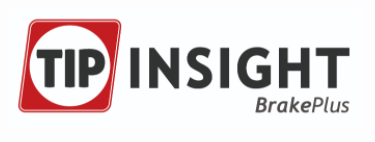
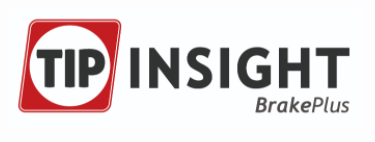
At the top of the
overview to the right, a summary of the Braking Performance of the fleet
is displayed by percentage. You can click on  , for
example, to toggle between displaying (or not displaying) all trailers
that currently have a status ‘Pass’.
, for
example, to toggle between displaying (or not displaying) all trailers
that currently have a status ‘Pass’.
In the BrakePlus Map module, all trailers in your fleet are displayed.
Click a trailer in the overview on the right to visualize the trailer history and additional details in Trailer performance details.
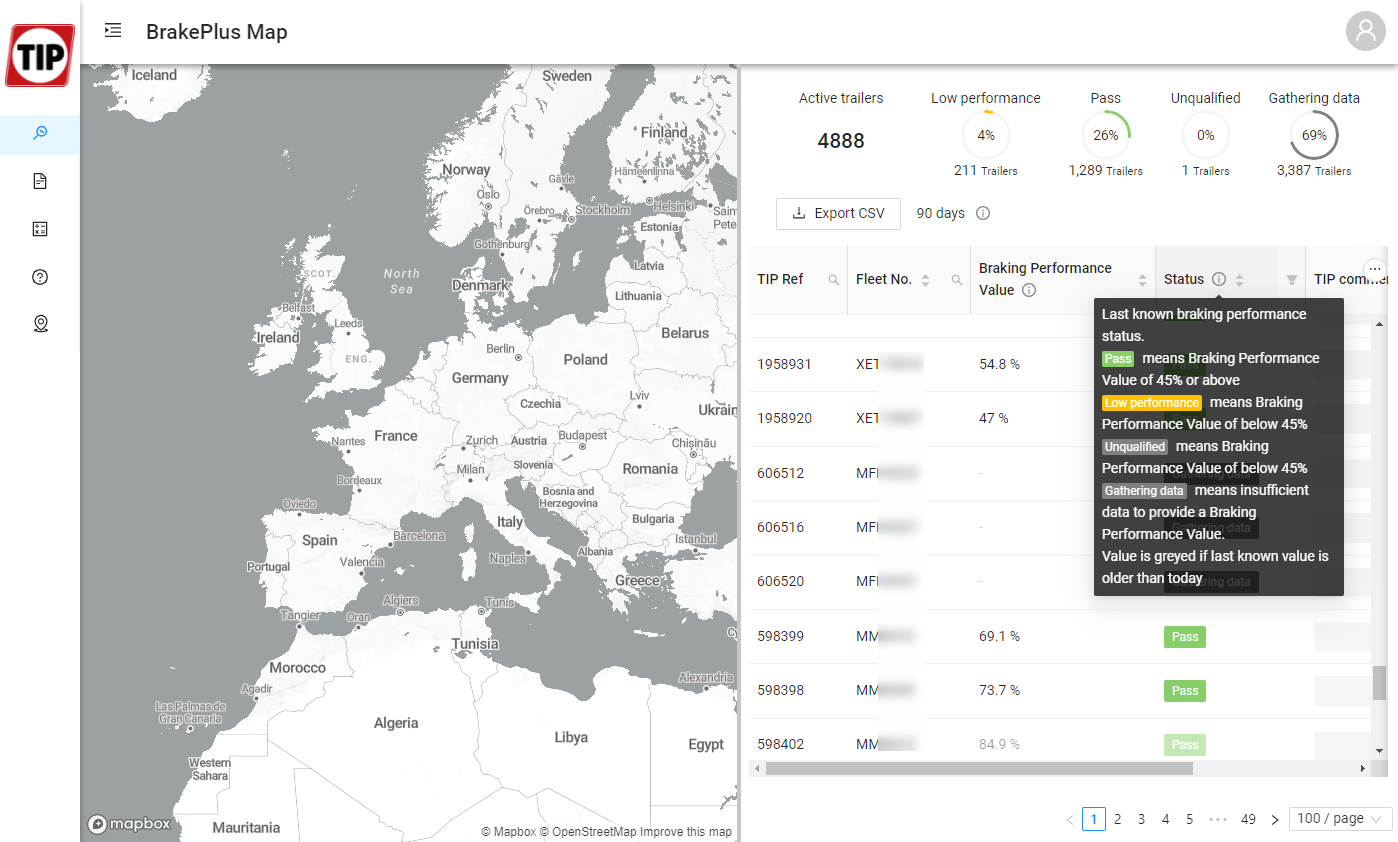
Column |
Description |
|
TIP reference |
TIP reference number of the trailer |
|
Fleet Number |
Your fleet number |
|
Brake Performance |
Predicted Braking Performance Value (BPV) based
on valid brake events within last 45 or 90 days (default = 90
days). |
|
Status |
||
|
Last daily Braking Performance Value of 45% or above. |
|
|
The braking event data does not allow a valid Braking Performance Value to be produced today, but the last valid BPV was 45% or above. |
|
|
The Braking Performance Value is below 45%. |
|
|
The braking event data does not allow a valid Braking Performance Value to be produced today, but last valid score was below 45%. |
|
|
The braking event data does not enable a valid Braking Performance Value at the moment. More braking events are required.
|
|
|
After 30 days, an 'unqualified' Braking Performance Value is produced. However, more braking events are required to enable a valid Braking Performance Value to be produced. |
|
You
will receive an email notification as soon as a trailer's status
changes from Email notifications must first be activated by the user (see also Email notifications). |
||
Chassis number |
Trailer chassis number / VIN number |
|
Icon |
Option |
Result |
|
Export trailer data to .CSV file. Note: The export option will not take into account any of the filters. It will always generate .csv file of all active trailers. |
|
|
Column settings |
|
|
Click the up / down arrow next to a column header to sort ascending / descending. The blue arrow indicates based on which column the overview is currently sorted. |
|
|
Column filter |
Search a specific value in this column. Note: Filtered values inside a column are visualized in blue. Click "Reset" to remove the active column filter.
|